This comes as no surprise that Spotify is one of the most popular music streaming platforms available online. With over 50 million users globally, it has continued to evolve with its features and quality.
Spotify Premium is amazing if you want to listen to the best quality music without interruptions. However, if you have switched to another streaming platform or you simply do not want to pay extra for listening to music, canceling Spotify Premium is easy.
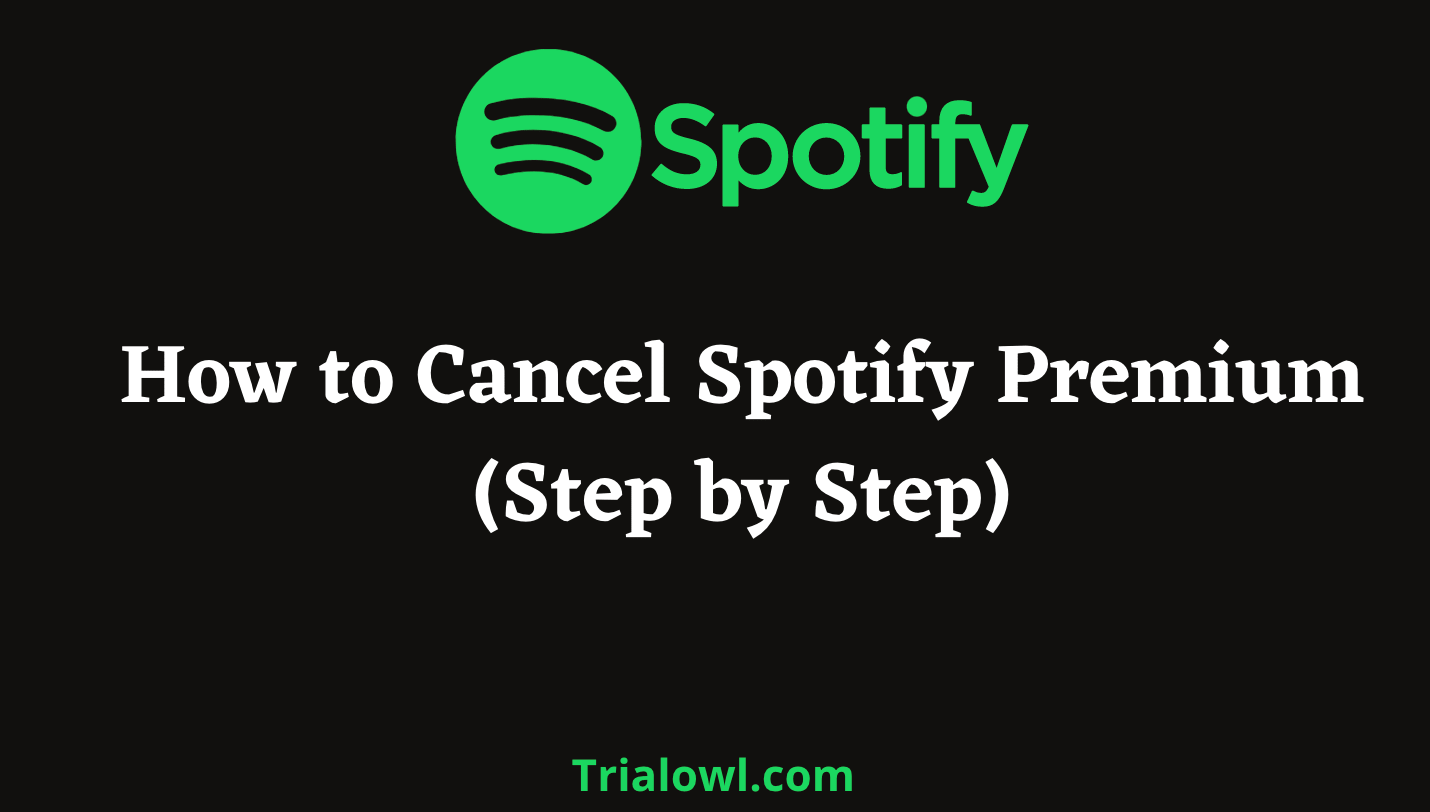
No matter what your reason to cancel the premium subscription is, you can easily cancel it anytime. In this article, we are going to guide you step by step on how to cancel your subscription.
By the end of this guide, you will be able to cancel the premium version within a few steps. So, let’s dive into the details quickly!
How To Cancel Spotify: The Most Straightforward Method
One of the best parts about Spotify is that you do not need to follow any different methods for various devices. This means, irrespective of the device you are using, you can cancel Spotify Premium by heading to the Spotify website.
The steps below can be used on Android, iOS, Mac, and Windows.
Note: Spotify does not provide an option to cancel the premium version of the app. So, whether you are using an app on your iPhone or Android phone or even laptop, you will have to go to the official website.
Step 1: Head to the official website of Spotify from your phone’s or laptop’s browser.
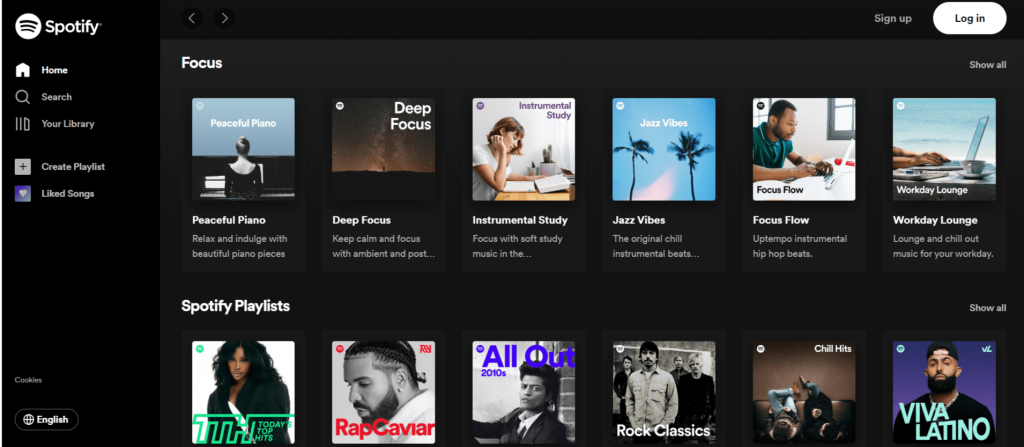
Step 2: On the top right side, tap on the ‘Login’ option and enter your login credentials.
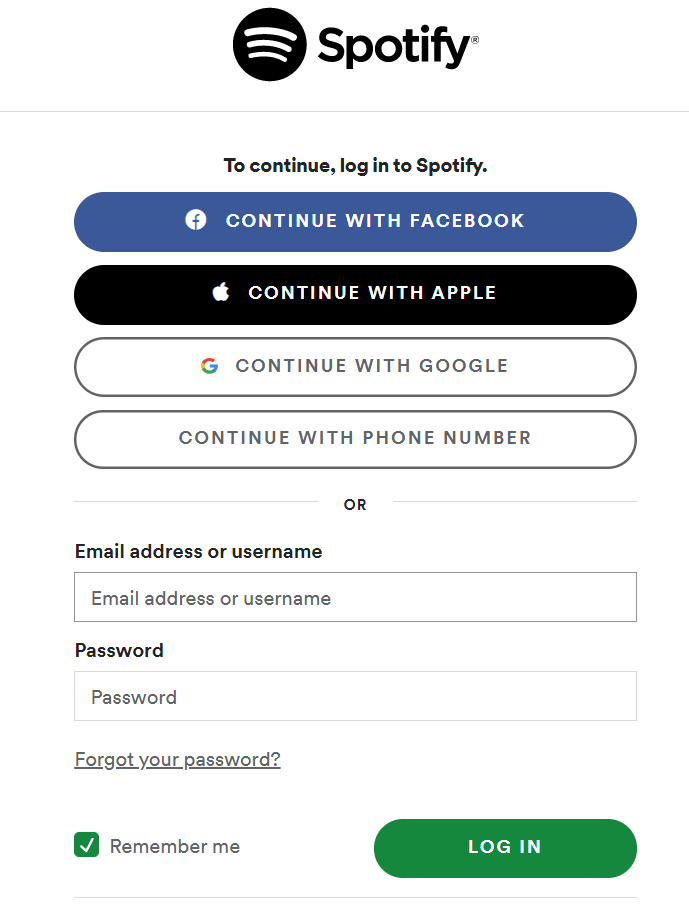
Step 3: After you are logged in, you will have the ‘Profile’ option at the top right corner, which includes your profile picture in a circle. Tap on the profile option and further click on ‘My account.’
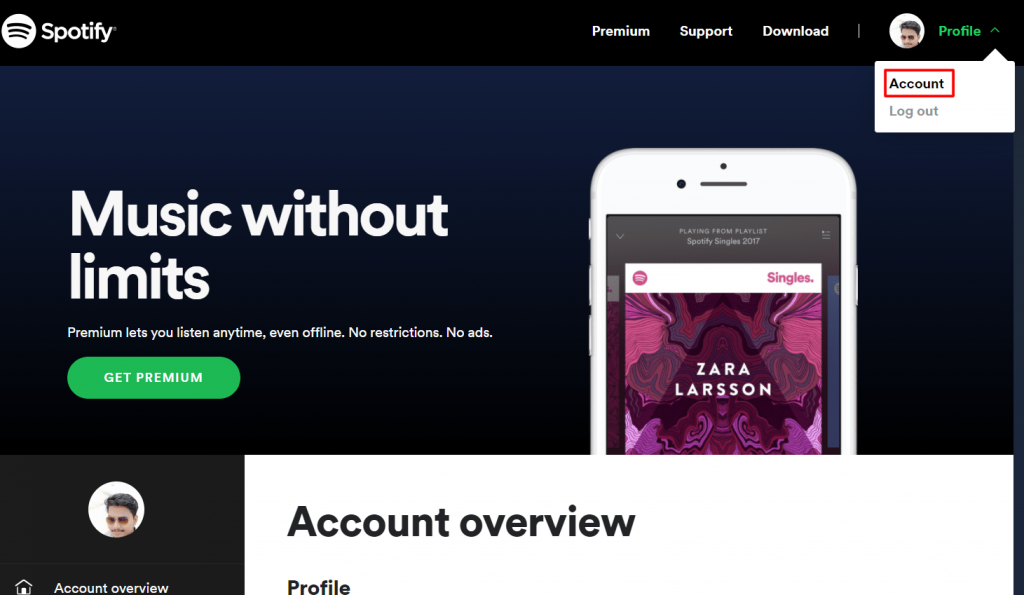
Step 4: Keep scrolling down until you see the ‘Your Plan’ option on your screen. In this section, you will see your card details through which the payment is linked along with your next billing date. Tap on the ‘Change Plan’ option.
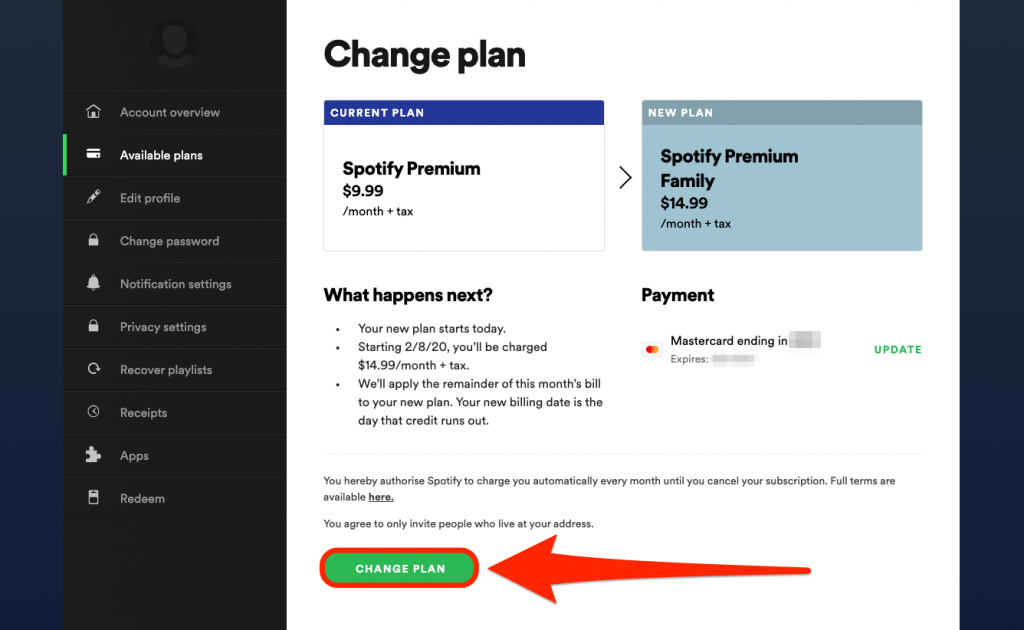
Step 5: Now, you will see various Spotify premium plans available on your screen. Scroll down to the Spotify Free section and tap on the ‘Cancel premium’ option.
Step 6: Confirm your cancellation by clicking on the “Yes, Cancel” on the confirmation popup that will appear.
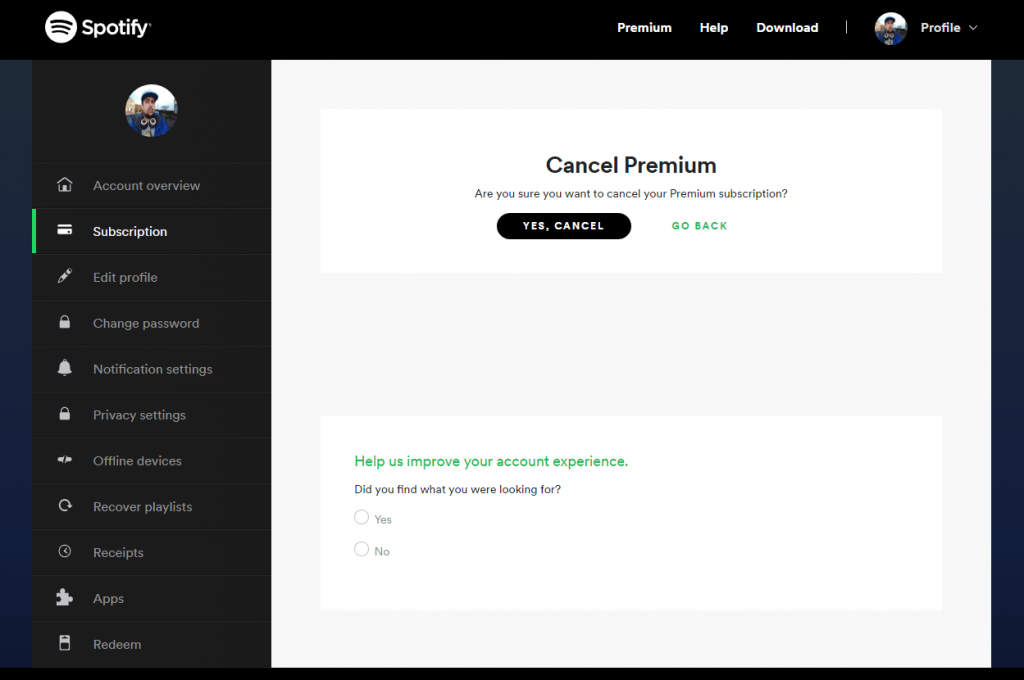
Congratulations! You have successfully canceled your Spotify Premium. After cancellation, a new page will load, which comes with a confirmation message and the date on which your Premium plan will end.
Remember, even after you cancel your Spotify premium, you can still use the benefits of the premium version until the subscription date arrives. Additionally, your playlists and liked songs remain as it is. You can still access them with the free version.
Spotify: Free vs. Premium
Spotify has been an emerging music platform that has a significant fanbase competing with Apple Music. Spotify offers music from thousands of artists worldwide.
From local artists to mainstream artists, Spotify covers everything you need. With the high streaming audio quality offered by Spotify, you can ensure the best quality music.
The free version allows you to listen to music online. However, you can create unlimited playlists and share them with your friends, but you cannot skip ads. With the free version comes a limited skipping option, so every time you want to listen to your favorite playlists, there will be interruptions.
Besides its free version, Spotify’s premium version stands out and can be safely termed as the best option for music lovers. With higher affordability comes listening to music offline, listening to music ad-free with zero interruption, using Spotify on various devices, having higher audio quality than the free version, and many more such perks.
If you are unsure about purchasing the premium, you can get your hands on the free trial of Spotify for 30 days. The free trial allows you to avail yourself of all the premium features without paying a single dollar. You can also cancel your free trial a day before it ends to use Spotify free for 30 days.
Spotify Pricing Plans
Spotify has a wide range of premium plans available for every user. Whether you are a student or you are using Spotify with your family, you can opt for any plan and cancel anytime using the method above. Let’s take a look at the pricing plans of Spotify.
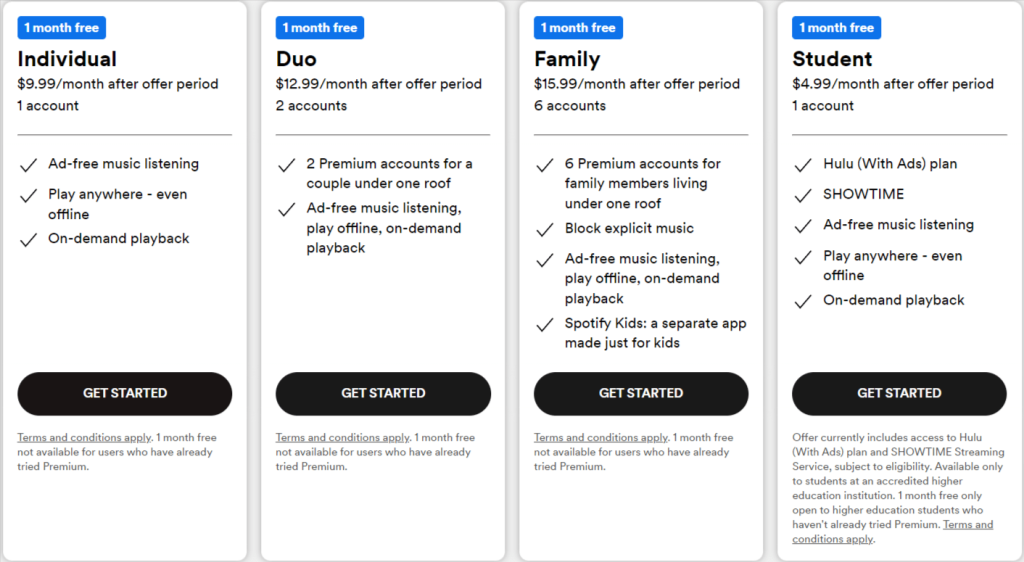
- Individual -$9.99/month
The plan is suitable for one account and provides on-demand playback and offline listening.
- Duo -$12.99/month
The plan is ideal for 2 accounts and comes with premium features such as a duo mix and ad-free listening.
- Family -$15.99/month
The family plan supports 6 premium accounts and provides all the premium features.
- Student -$4.99/month
The student plan is one of the most affordable Spotify premium plans. All you need to do is give proof that you are a student with an eligible ID college/university ID card, and you can avail 50% discount. Remember, your eligibility as a student is only up to a year. After a year, you have to submit your latest ID card to get another year of student discount.
Related Read:
Final Thoughts
Spotify is undoubtedly one of the best music streaming platforms available. However, if you are a premium user who is no longer willing to use Premium or Spotify in general, canceling it is straightforward and quick.
All you need to follow the steps mentioned above and cancel your subscription right away!
We hope our post on how to cancel Spotify helped you in canceling your subscription. If you encounter any problems, let us know in the comments section below.
Frequently Asked Questions
Yes, Spotify offers a 30 days free trial of the premium plans. You can opt for any premium plan and cancel it anytime within 30 days. Canceling within 30 days will not deduct any money from your account.
Even if you use an iPhone, Spotify only permits one method to cancel Spotify Premium. You can go on the official website through Safari or other browsers on your iPhone and follow the steps given above.
No, Spotify does not let you purchase premium plans or cancel your subscription from the app. You will have to go to the official Spotify website to cancel your plan or purchase the premium.

Leave a Reply