Sometimes Sling TV doesn’t respond appropriately due to different circumstances and network issues. Inappropriate installation of the Sling TV might also cause you errors while operating it.

We have seen many cases like stuck screens or black screens while loading. Or it simply doesn’t load at all.
In this post, we brought every possible solution to Sling TV errors.
Let’s get started here!
Reason For Sling TV Not Working:
Here we have listed some causes of not working Sling TV, let’s have a look.
- Temporary Failure: The temporary failure of the device is the main reason for the Sling TV for not working properly.
- Problem With Sling Server: You will face an issue with Sling TV when there is a server problem on Sling.
- Broken App: When your app is broken then your Sling TV stop working.
- Slow Internet: When your Sling TV load it means your internet connection is slow.
Solutions to Sling TV When It’s Not Working
There might be many reasons why Sling TV is not working correctly or doesn’t open at all. Keeping every aspect in mind, try these standard and advanced solutions to make Sling TV work.
Common Solutions
Sling TV Accounts (Single or Multiple Screens)
Sling TV’s basic plans like Sling Orange and Sling Blue only allow users to stream on one device at a time. So if you’re using basic plans, make sure you’re streaming on only one device, and you didn’t share your account with anyone.
Restart the Device
If your Sling TV is not working, then restarting the device may be a common solution to make it work.
Check Your Network
Sometimes devices or applications are not the problems. You have to check your network or router to ensure you have a proper internet connection.
Try Another Network
Internet Service Providers (ISP) manage web traffic by various methods and protocols to provide a safe connection to their users. It might cause an issue to operate Sling TV as it will not access essentials. So trying another network will solve your problem quickly. If you’re using a wifi router, you can try sim network services or a hotspot from another device.
Check Your Streaming Device
If you’re having problems with your streaming device or TV, then there’s a chance Sling TV will not work. Make sure you restart the device and make your streaming device work. If you’re having more significant problems with streaming devices, consult a TV mechanic.
Relaunch Sling TV Application
If you have a glitch starting Sling TV, you can restart the app after force-closing it from the settings. Follow these steps on Android devices to perform the action.
Step 1: Open the Settings on your phone.
Step 2: Go to App Manager or select Apps.
Step 3: Find the Sling TV app and click on the Force Stop button.
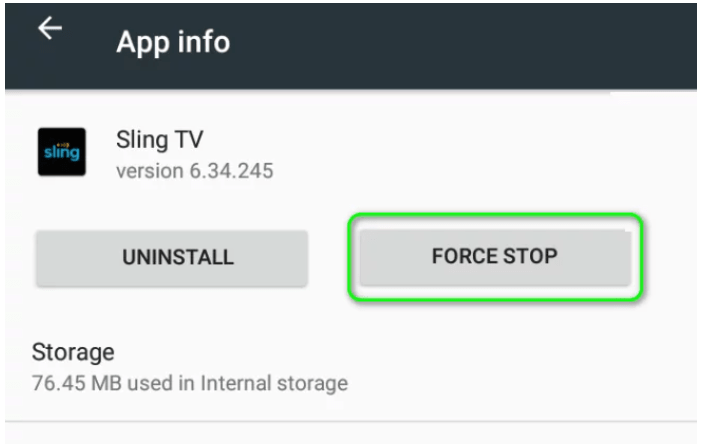
Step 4: Relaunch the app and check if it is working.
Advanced Solutions
First Sign Out and Then Sign In Again
If you have a server communication glitch, Sling TV might not stream well. Try these steps to see if it is working.
Step 1: Start the Sling TV app and open its setting.
Step 2: Go to Account Tab and tap on the Sign Out button.
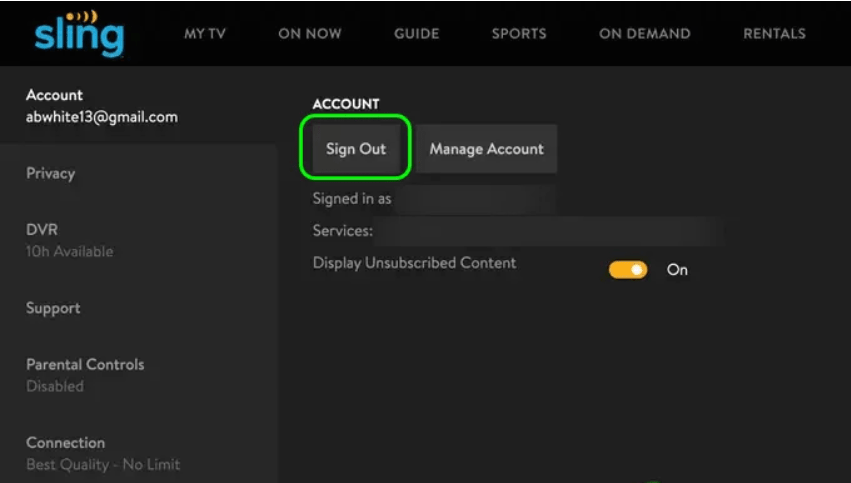
Step 3: Force Stop the application as we mentioned above. Then open the app again.
Step 4: Sign In again and check.
Clear the Cache
You can boost the Sling TV’s performance and get a better user experience by clearing the corrupt cache.
Step 1: Open the Settings on your phone.
Step 2: Go to App Manager or select Apps.
Step 3: Find the Sling TV app and click on the Storage Usage button.
Step 4: Now click on the Clear Cache button. (Do not click on the Clear Data. It’ll cause you to lose your saved data)
Step 5: Launch the Sling TV app and check if it’s working.
If you’re using Fire TV Stick, follow these steps to clear the cache.
Step 1: Click on the Menu of your Fire TV Stick.
Step 2: Open the Settings from the menu, then open Apps.
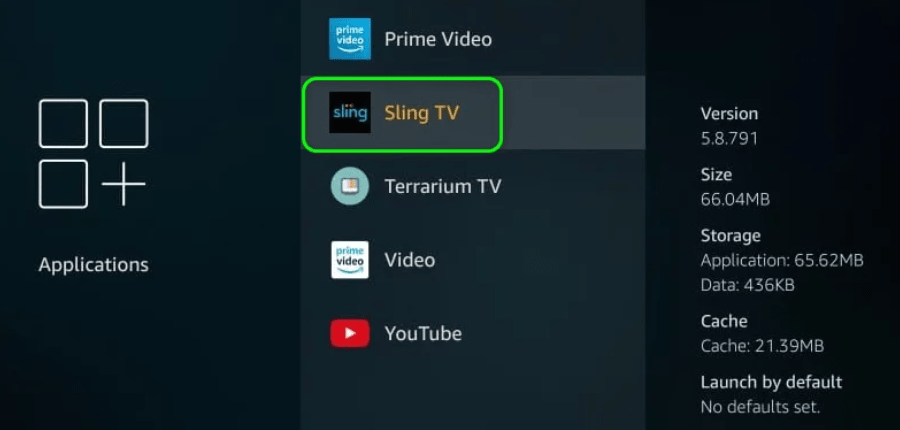
Step 3: Open Manage Installed Apps, then find Sling TV and click on it.
Step 4: Finally, click on Clear Cache.
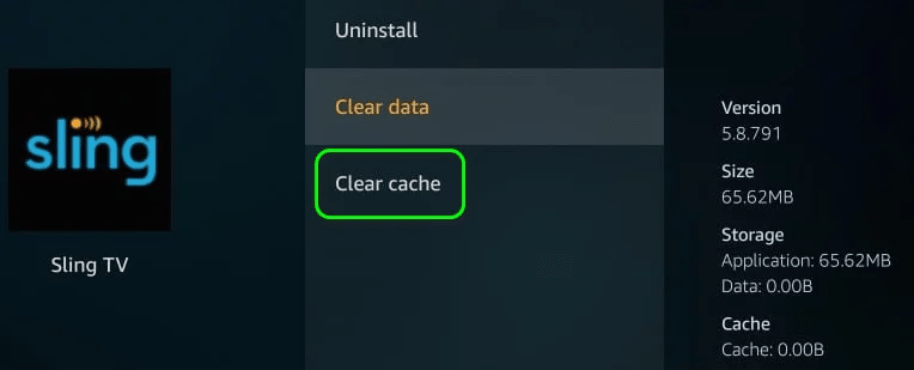
Step 5: Open the Sling TV app, then check if it’s working.
If Sling TV is still not working, follow the above three steps, and click on the Clear Data instead of Clear Cache. You have to sign in again and then check if it’s working fine.
Uninstall The Sling TV Application Then Reinstall
If your current version of Sling TV doesn’t open with mentioned methods and still behaves like a corrupt file. In this situation, you can reinstall the application. But before reinstalling the Sling TV app, uninstall the app after clearing data and cache. In this way, the Sling TV app will behave like a new one. You have to sign-up again to get access to your account.
Update Your Device to the Latest OS Version
Both Android and iOS must be regularly updated to the latest version. If your operating system is outdated, Sling TV might not respond or doesn’t work.
Android OS Update Method
Android users can follow these steps to update to the latest OS version:
Step 1: Open Settings on your device.
Step 2: Find System Update in the Settings.
Step 3: If there’s a new version available, click on Download and Install to update the OS. (You must have an internet connection to perform this action)
Now let it update by itself. After updating the OS, open the Sling TV app to see if it is working fine.
iOS Update Method
iOS users can follow this method to update the latest software. But before updating, make sure you backup your essential data, then proceed:
Step 1: Connect the device to a secure and fast WIFI network.
Step 2: Open Settings and go to General Settings.
Step 3: Click on the Software Update option. If there’s an update available, click on Download and Install. (You might need the password of your phone to proceed)
Now let it update by itself. Check the Sling TV app after the update if it’s working fine.
Roku Update Method
If you’re using Roku to stream Sling TV and it doesn’t work properly. You can update your Roku device by following these steps.
Step 1: Select the Settings on your device’s home screen.
Step 2: Click on the System and go to System Update.
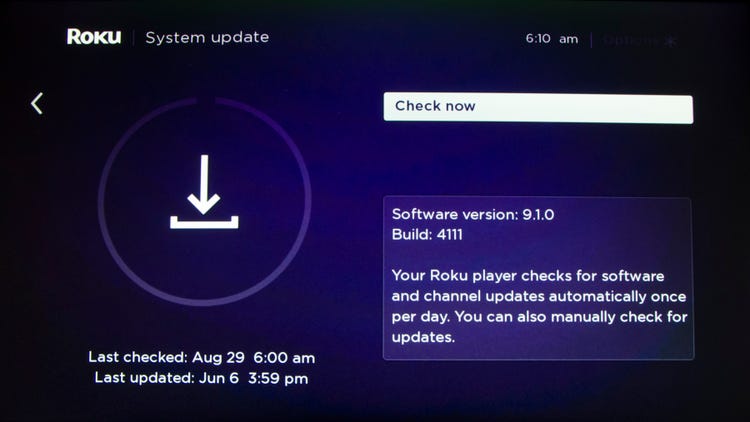
Step 3: Click on Check Now. If there’s an update available, it will be installed automatically.
After updating, restart the Roku device and then check the Sling TV if it’s working.
Factory Data Reset
If your device has a corrupt OS or Firmware, none of these methods will work to operate the Sling TV app. In this situation, you have to reset your device to factory defaults. (Don’t try this on Android Smartphones because you might lose all of your data)
Follow these steps to reset your device (Firesticks or Smart TV) to Factory defaults:
Step 1: Find the Settings on your Home Screen.
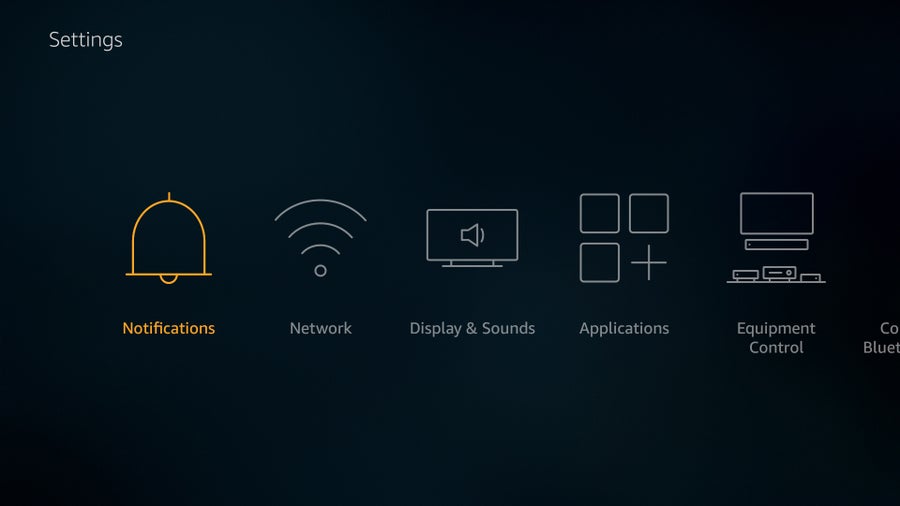
Step 2: Click on the Storage and Reset.
Step 3: Find the Factory Data Reset option and click twice to confirm the action.
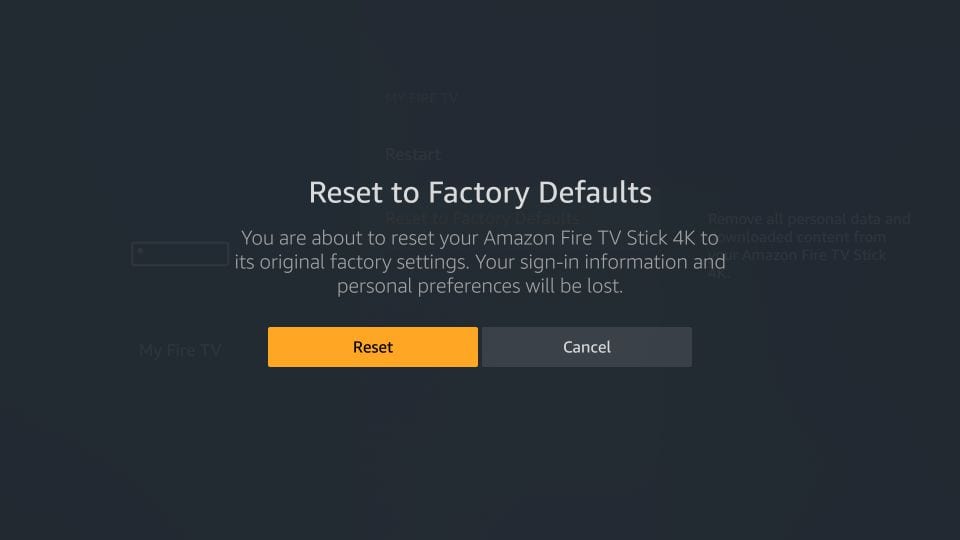
After resetting the device to Factory defaults, check Sling TV if it’s working correctly.
For Desktop Users
If you’re a laptop or desktop user and streaming Sling TV through a browser, then you might get several issues operating it due to corrupt configurations. In this case, you can reset your browser settings to solve this issue. Most people use Chrome as their default browser, so we’ll take Chrome as an example.
Step 1: Open the Chrome browser and click on the three dots in the top right corner.
Step 2: Click on the Settings.
Step 3: Click on the Advanced settings.
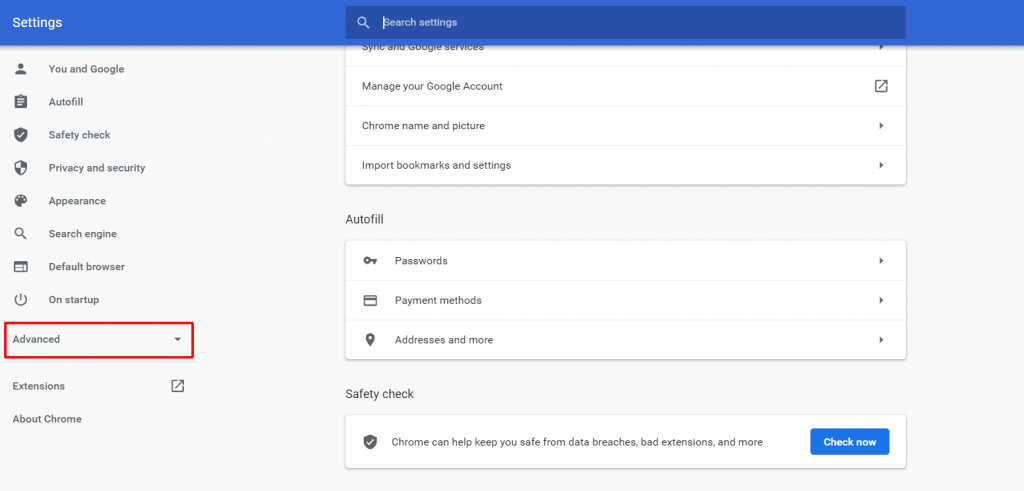
Step 4: Now tap on the Reset and Clean Up option.
Step 5: Finally, click on the Restore Settings to Their Original Defaults. Click on Confirm to reset Chrome Settings.
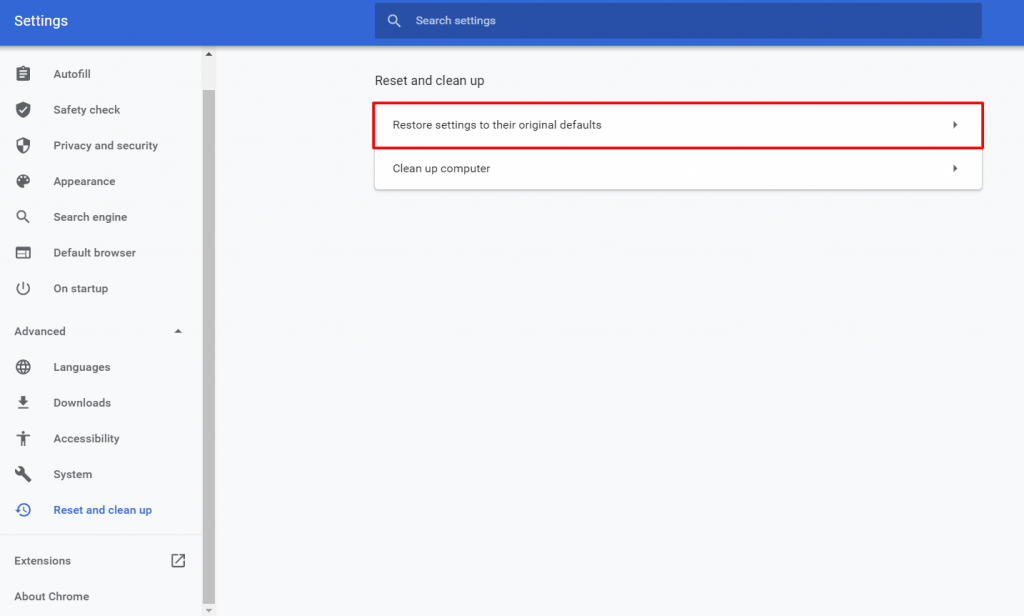
Now run the Sling TV on your browser and see if it’s working fine or not.
Related Read:
Conclusion
These are every possible methods to make your Sling TV work appropriately. Make sure you know your Sling TV plans well before trying these methods. Because if you have a single-screen plan and share it with someone or try using it on a different device simultaneously, none of the methods will work.

Leave a Reply